Objective
To automate posting images from my WordPress blog to Pinterest with minimal ongoing effort.
The system should:
- Continuously post images – ensuring a steady Pinterest presence without manual work.
- Include both old and new images – post to Pinterest not just images from newly published blog posts.
- Spread out posting over time – to maintain consistent engagement instead of bulk uploads.
- Use existing image data – leveraging alt text for descriptions and linking back to blog posts when making posts on Pinterest.
- Preferably, eliminate reliance on paid or overcomplicated tools
Defining the Pinterest Automation
The automation needed two key components:
- A trigger – an event that determines when images should be posted.
- An action – the actual posting of an image to Pinterest.
The action was simple: automate posting an image to Pinterest. The trigger most logically would have been a new blog post, but this had several problems:
- I didn’t want only new images to be posted—I wanted older images to be posted as well.
- I didn’t want all images from a single post to be posted at once.
- I wanted the posting schedule to be spread out as long as possible.
I had about 6,000 unique images, so I decided to post 10 images per day. This meant the automation would last for nearly two years, ensuring a steady Pinterest presence without me needing to think about it.
Since each image already had alt text (mostly generated by alttext.ai), I could safely use that as the Pinterest description.
Using Pinterest In-Built Automating Functionality
After some research, I discovered that Pinterest allows RSS feeds to create pins—no API needed. This was a game-changer because I could simply generate an RSS feed of images and let Pinterest handle the posting automatically.
Generating an RSS Feed for Pinterest
I tested several WordPress plugins to generate an RSS feed that:
- Selected 10 random images per day
- Included each image’s alt text as the description
- Provided a link to the original blog post
However, none of the plugins I found could do this without requiring a paid upgrade. Instead of paying for a plugin, I decided to write the code myself with some help from ChatGPT.
How the Custom RSS Feed Works
I created a custom script that:
- Generates an RSS feed formatted to Pinterest’s specifications.
- Selects 10 images per day and marks them in a database to ensure they don’t repeat.
- Includes each image’s alt text as the description.
- Links each image back to its original blog post.
The script runs every 24 hours, creating a fresh RSS feed of 10 new images.
Pinterest then checks this RSS feed daily and automatically posts any new images found.
Future Improvements
Currently, I have a single Pinterest board where all images are posted. Ideally, I would create separate boards for different categories and modify the RSS feed accordingly.
For example, instead of a single feed at:
I could have:
The script could then filter images based on their category, allowing for more targeted Pinterest posting.
Conclusion
By bypassing the API and leveraging RSS feeds, I was able to fully automate Pinterest posting without relying on third-party services. Now, my blog images are posted daily with zero manual work, and I have a system in place that will run for nearly two years without intervention.
This method is flexible, cost-effective, and ensures that Pinterest remains a consistent traffic source for my blog.
My Pinterest Automation Script
Here is the script that I used. In order to use it:
- Create a new file in the root of your site and name it custom-image-feed.php .
- Copy and paste the script at the end of this post and put it in this new file.
- Take note of your new RSS URL which will be at https://yourdomain.com/custom-image-feed.php
- Go to: https://www.pinterest.com/business/hub/ and login. You may have to sign up for a new business account or connect up your current Pinterest account. It should be free.
- Click on Settings
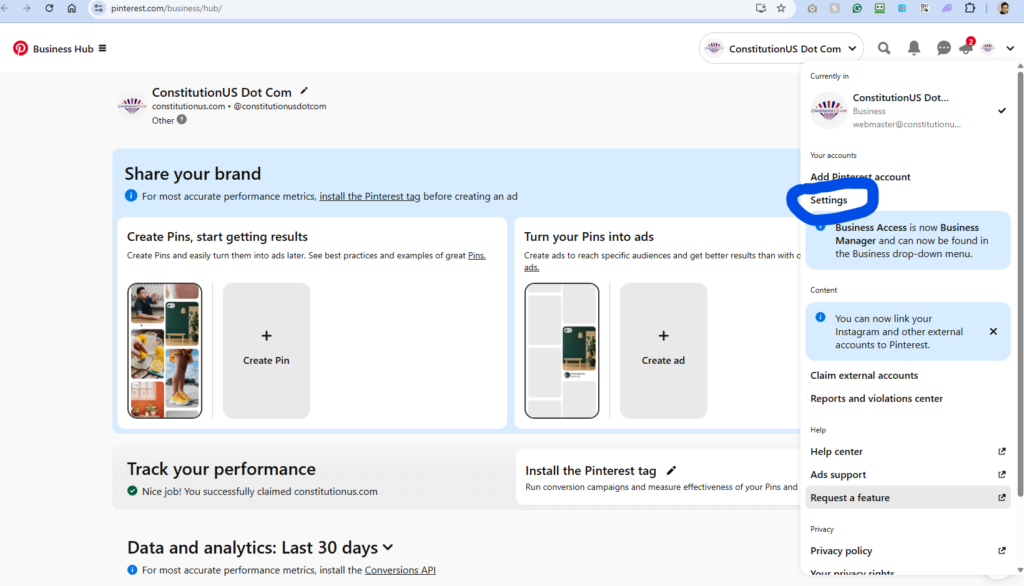
- Click on Bulk Create Pins
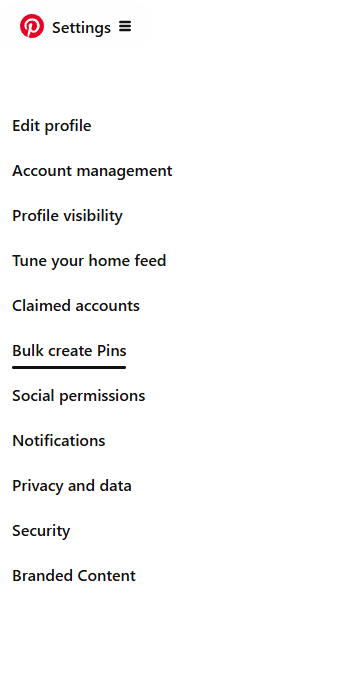
- Add your RSS feed
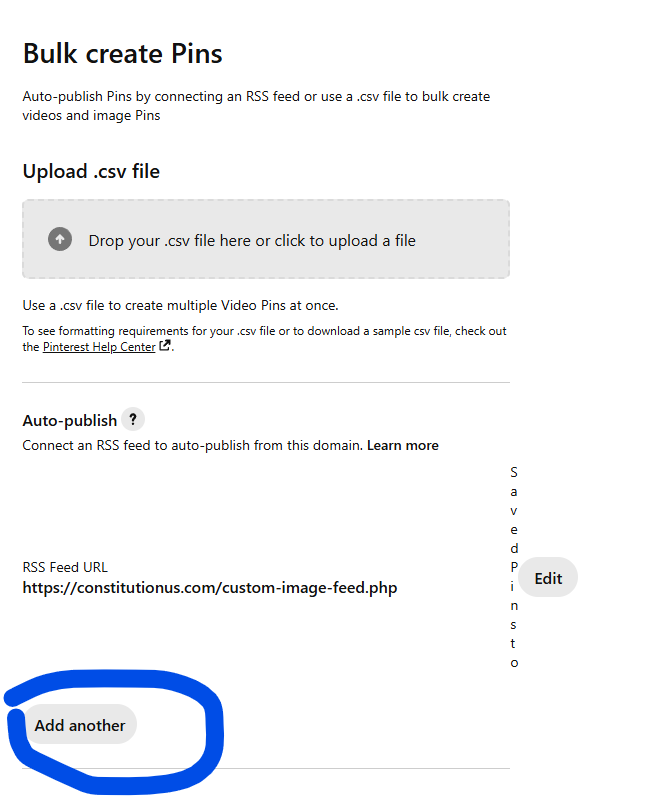 As long as there is no error, it will start posting automatically within 24 hours.
As long as there is no error, it will start posting automatically within 24 hours.
<!– Start copying the script here –>
<?php header('Content-Type: application/rss+xml; charset=UTF-8'); // Load WordPress functions require_once('wp-load.php'); echo '<?xml version="1.0" encoding="UTF-8"?>'; ?> <rss version="2.0" xmlns:media="http://search.yahoo.com/mrss/"> <channel> <title>My Custom Image RSS Feed</title> <link><?php echo get_site_url(); ?></link> <description>Automatically generated RSS feed for images</description> <?php $current_date = date('Y-m-d'); $stored_feed = get_option('daily_image_feed'); // If feed for today exists, reuse it if ($stored_feed && isset($stored_feed['date']) && $stored_feed['date'] === $current_date) { $selected_images = $stored_feed['images']; } else { // Get previously used images $used_images = get_option('used_images', array()); // Query for 10 random unused images $args = array( 'posts_per_page' => 10, 'post_type' => 'attachment', 'post_mime_type' => 'image', 'orderby' => 'rand', 'post__not_in' => $used_images, // Exclude used images 'post_status' => 'inherit', ); $query = new WP_Query($args); $selected_images = array(); if ($query->have_posts()) { while ($query->have_posts()) { $query->the_post(); $image_id = get_the_ID(); $image_url = wp_get_attachment_url($image_id); $image_title = get_the_title(); $image_caption = get_the_excerpt(); $post_parent = get_post(get_post_parent($image_id)); if ($image_url) { $selected_images[] = array( 'id' => $image_id, 'title' => esc_html($image_title), 'link' => esc_url(get_permalink($post_parent->ID)), 'description' => esc_html($image_caption), 'image_url' => esc_url($image_url), ); } } wp_reset_postdata(); // Store the selected images for today update_option('daily_image_feed', array('date' => $current_date, 'images' => $selected_images)); // Mark selected images as used update_option('used_images', array_merge($used_images, array_column($selected_images, 'id'))); } } // Output the stored images if (!empty($selected_images)) { foreach ($selected_images as $image) { ?> <item> <title><?php echo $image['title']; ?></title> <link><?php echo $image['link']; ?></link> <description><![CDATA[<?php echo $image['description']; ?>]]></description> <!-- Pinterest-compliant image formats --> <image> <url><?php echo $image['image_url']; ?></url> </image> <enclosure url="<?php echo $image['image_url']; ?>" type="image/jpeg" /> <media:content url="<?php echo $image['image_url']; ?>" type="image/jpeg"/> </item> <?php } } else { echo '<item><title>No images found</title><description>No images available in the media library</description></item>'; } ?> </channel> </rss><!– End copying the script here –>
