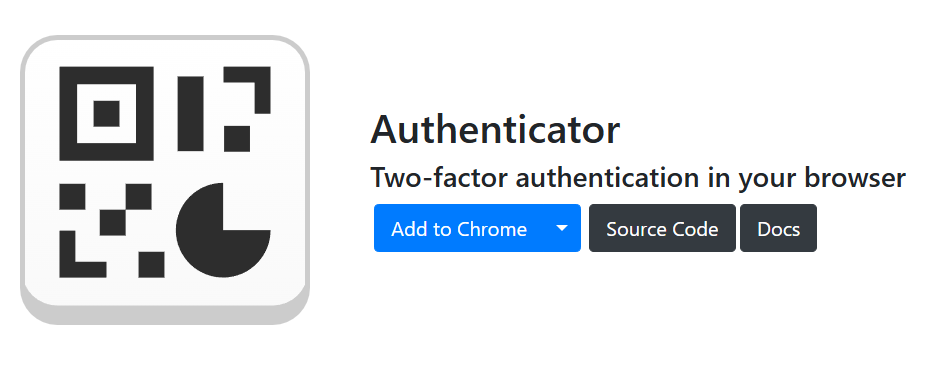For many sites nowadays, you need to enter a code for authentication. I am using Google Authenticator on my phone, which works well, but it is kinda a pain when wanting to enter on your desktop as I need to open the phone first and then find the site, and then remember the number, etc.
So, was looking a way to do it directly via my browser on windows.
Here’s how
Go to:
Click on Add to |Chrome
Once added as an extension, in Chrome, click on the 3 dots at top and click on extensions/manage extensions. Find authenticator, and click on Details. Click on 
Pin to the toolbar and Allow it in incognito.
Click on the icon as circled above. 
Click on Settings/Backup.
Import QR Image Backup.
Go to Google Authenticator on your phone. Click on three lines at the top left. Transfer Codes. Export Codes. Put in your pin for your phone if it asks. Select all the codes and click on next. Take a screenshot of your QR code generated. Transfer that to your desktop by email or otherwise.
Upload that QR code as the QR Image Backup.
And all your transfer codes will be transferred